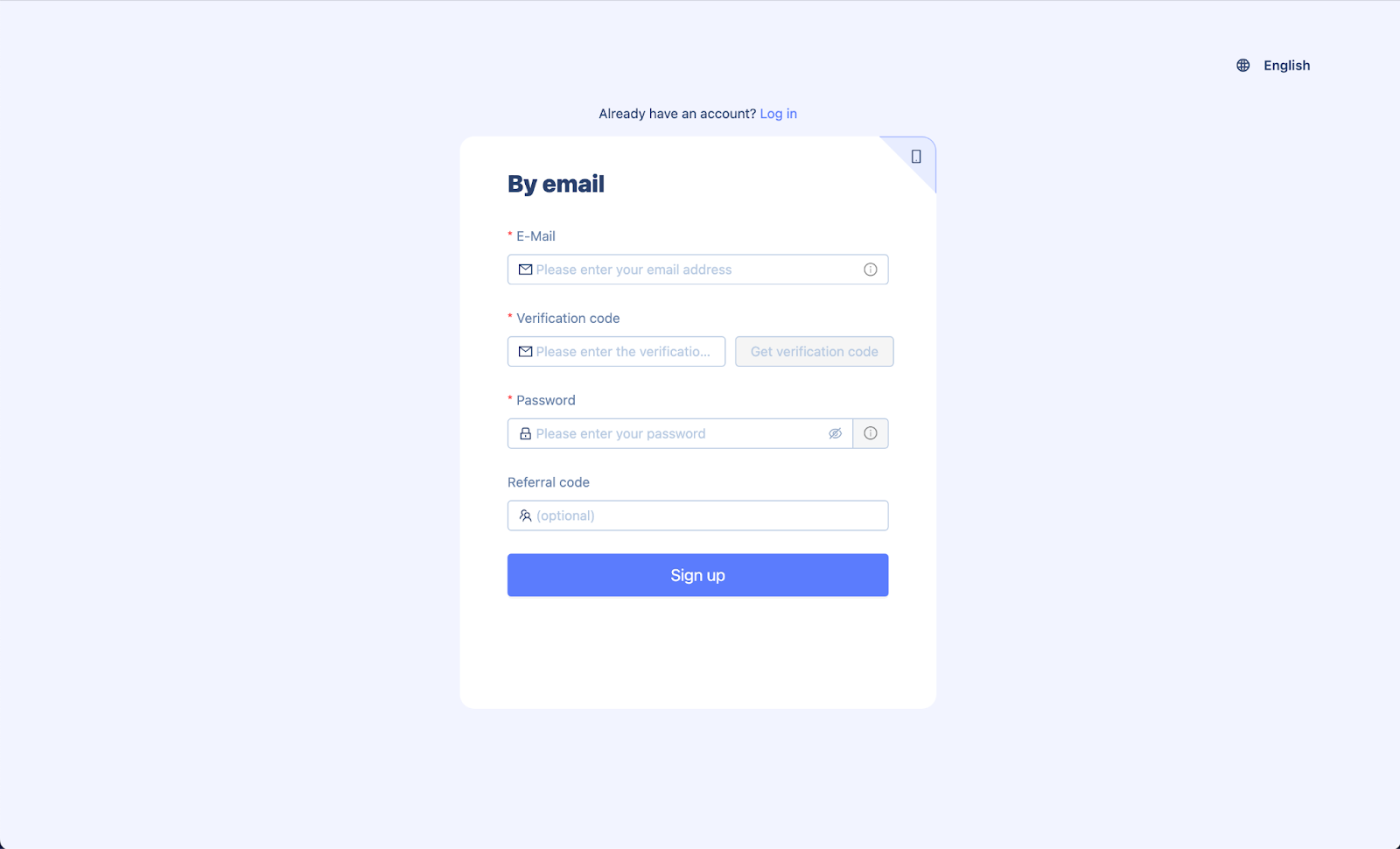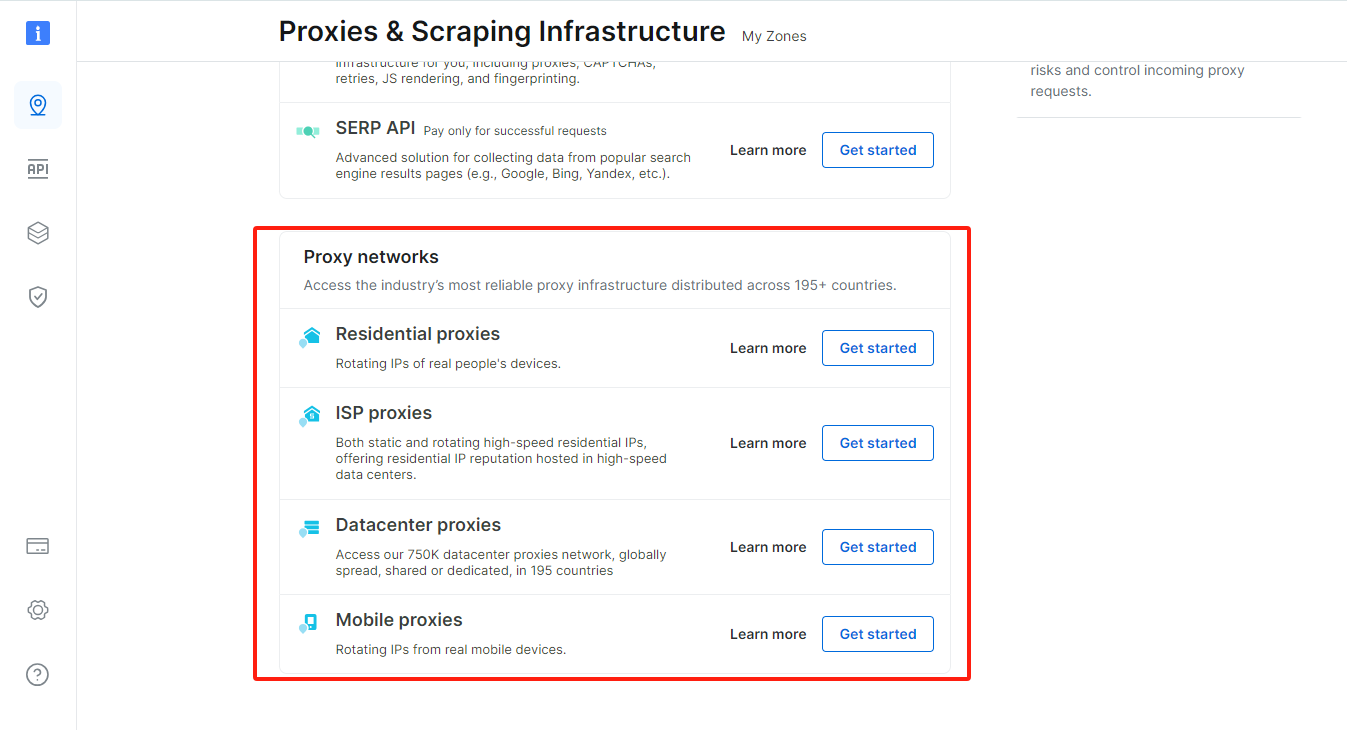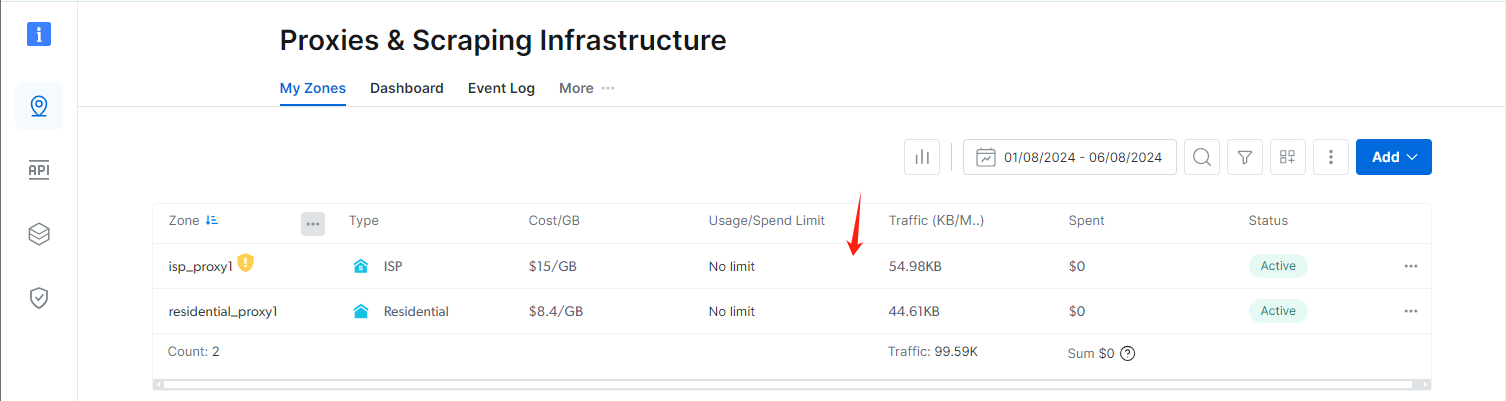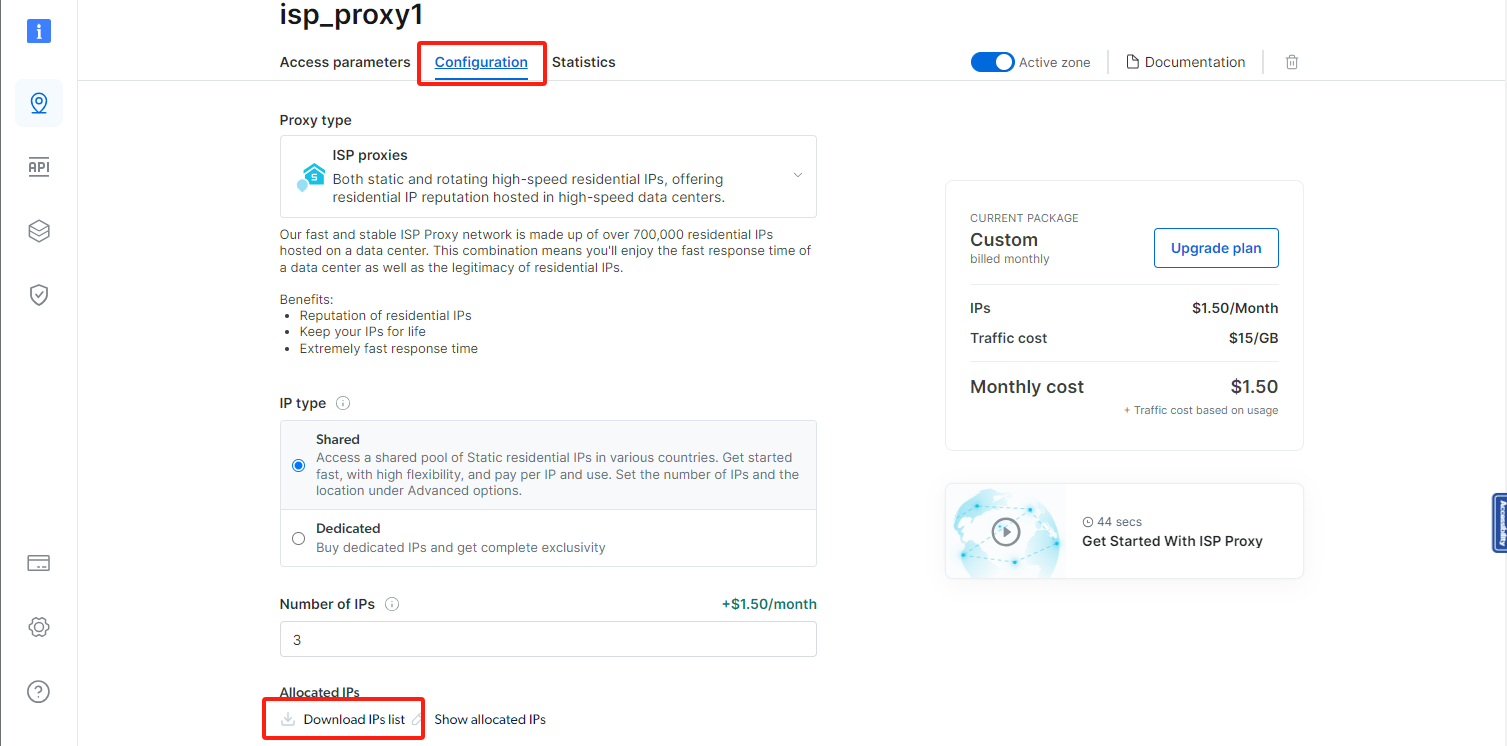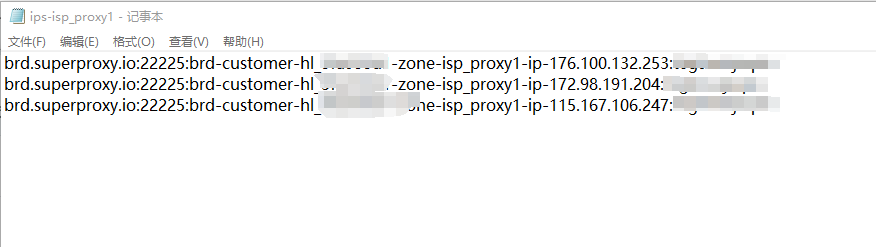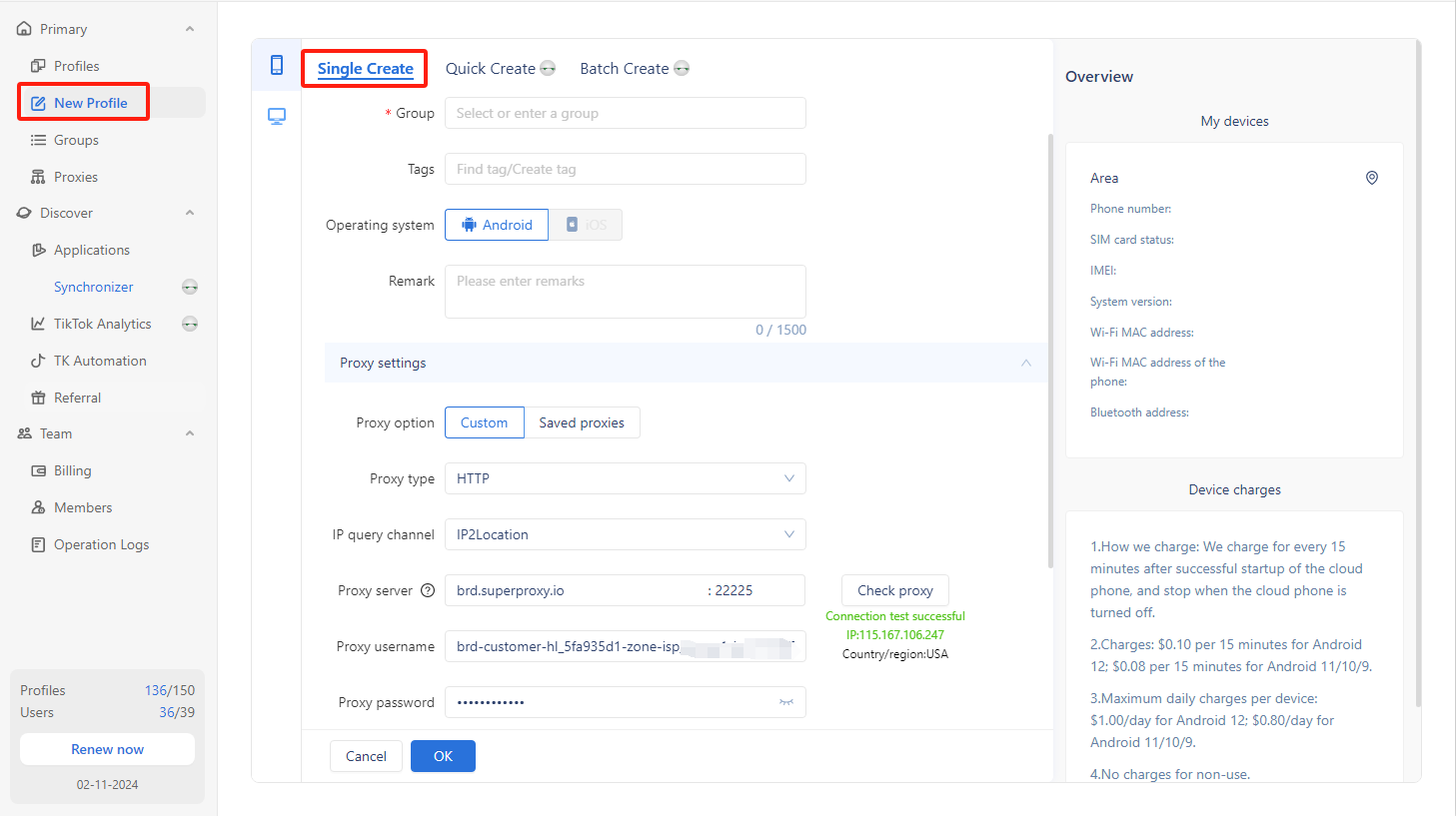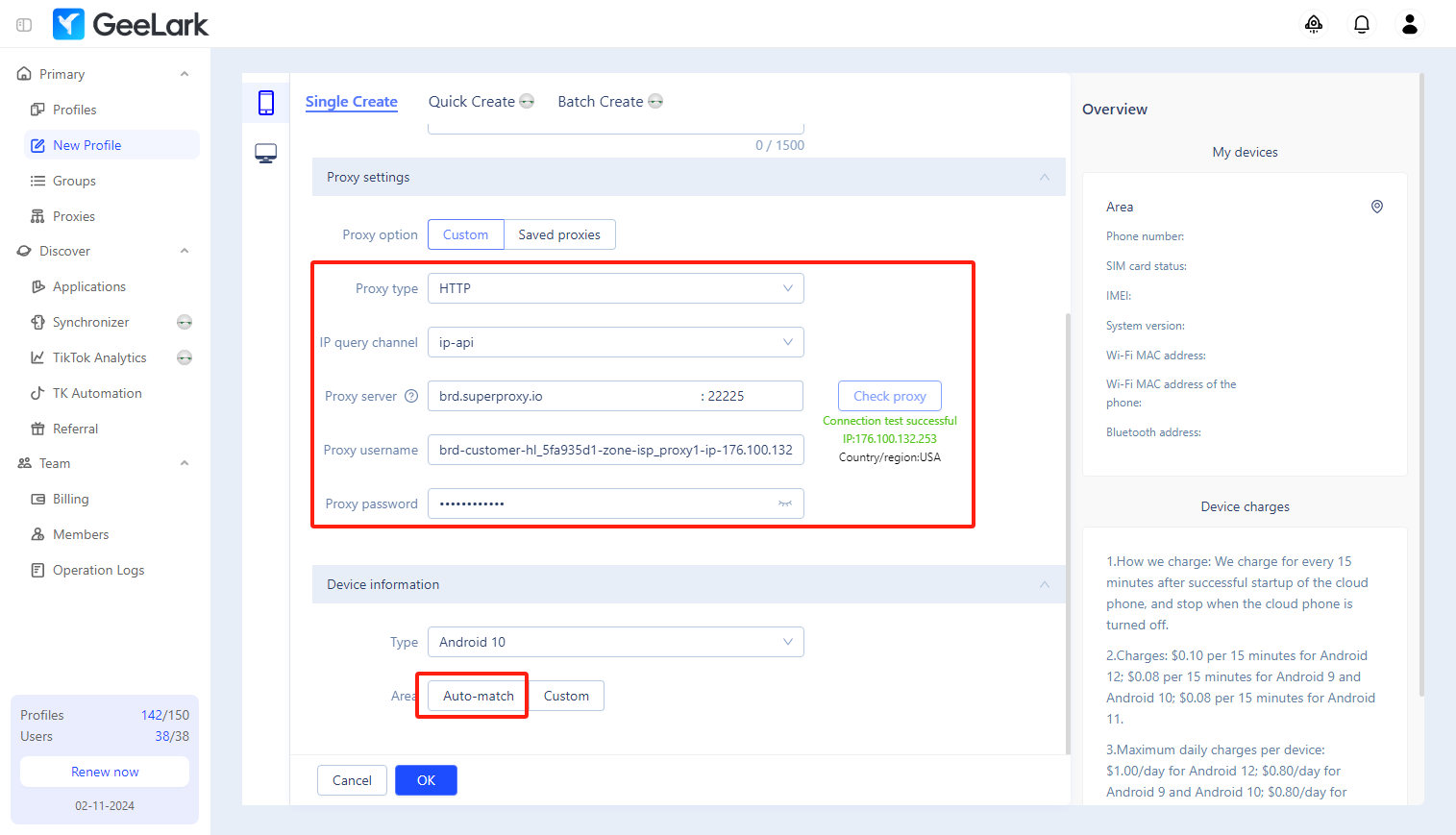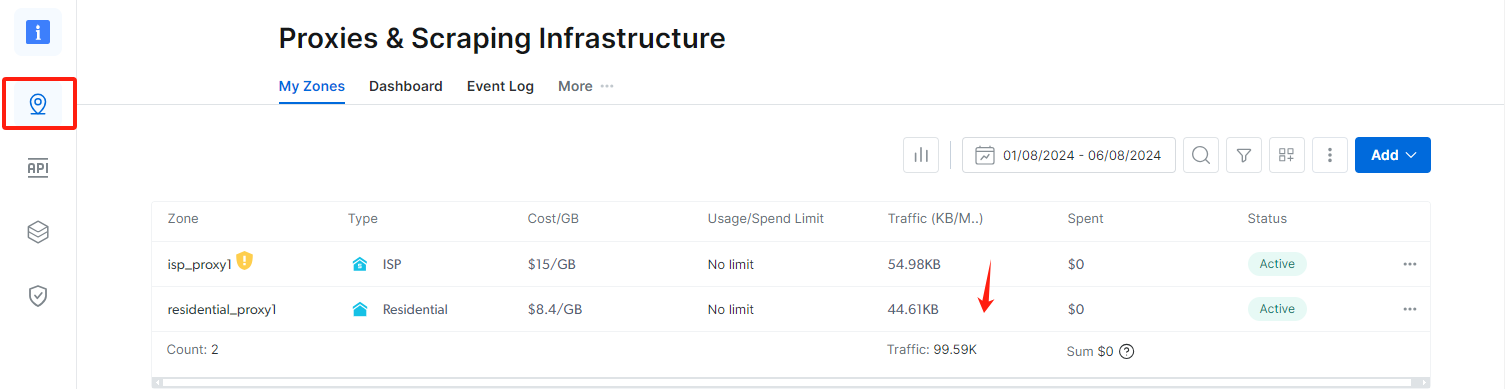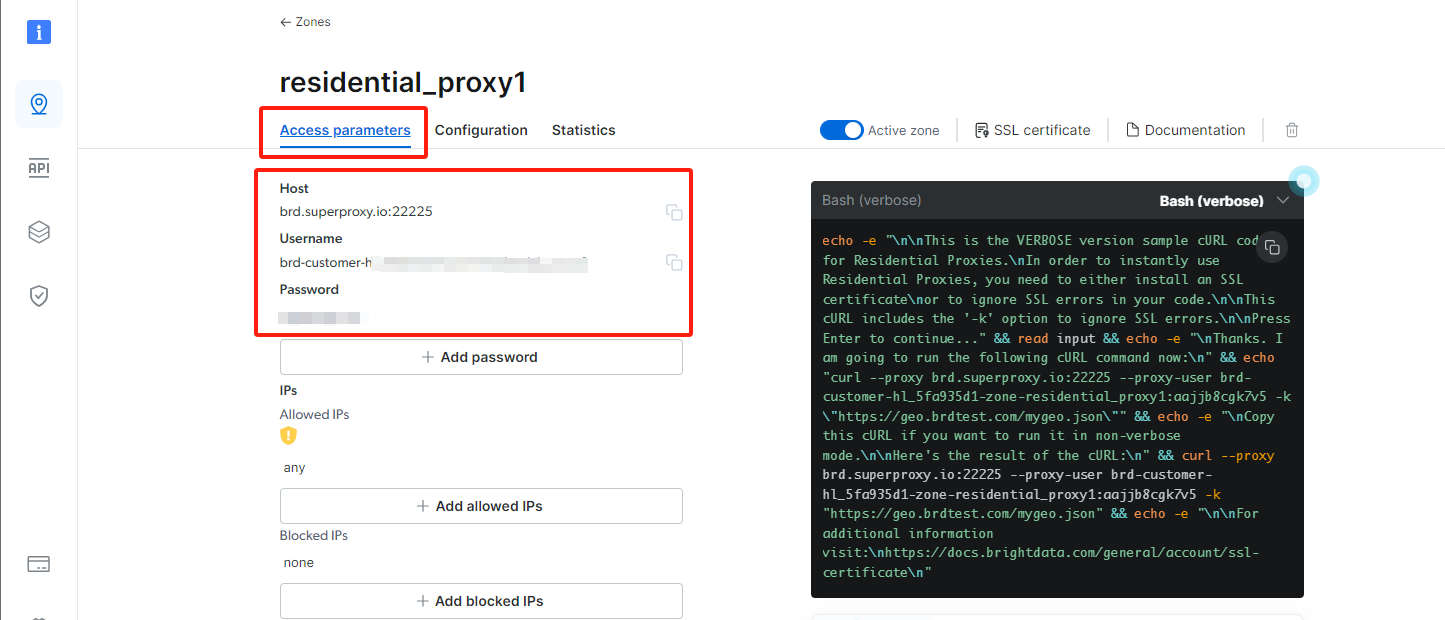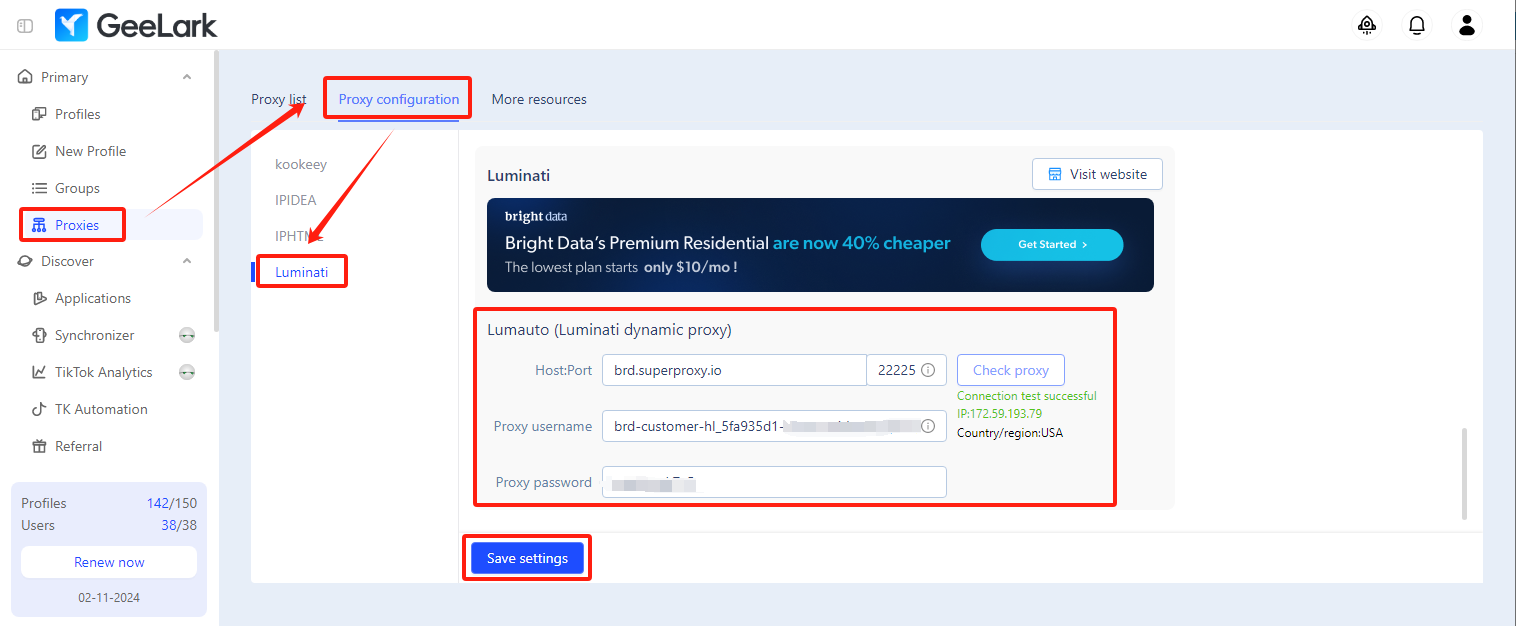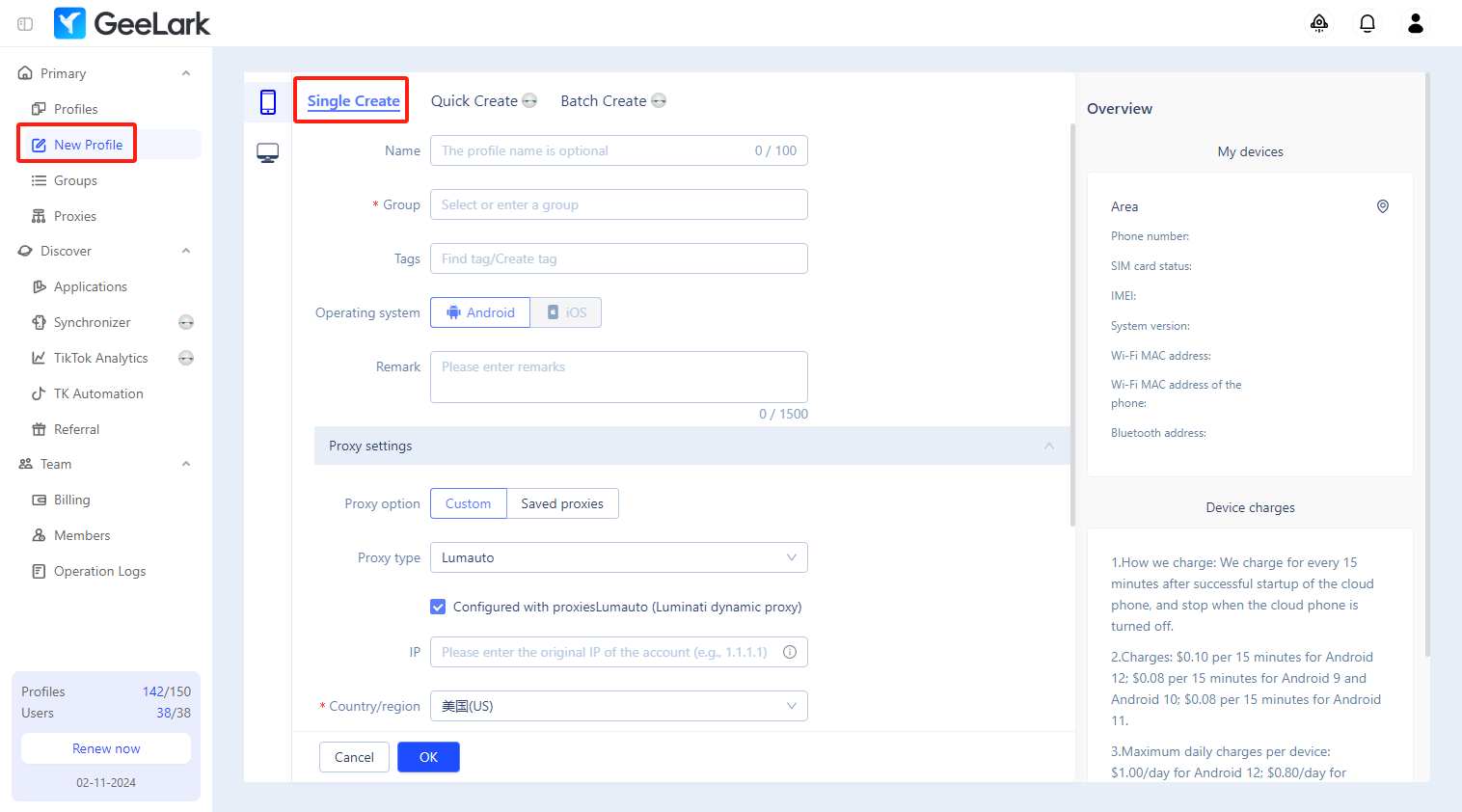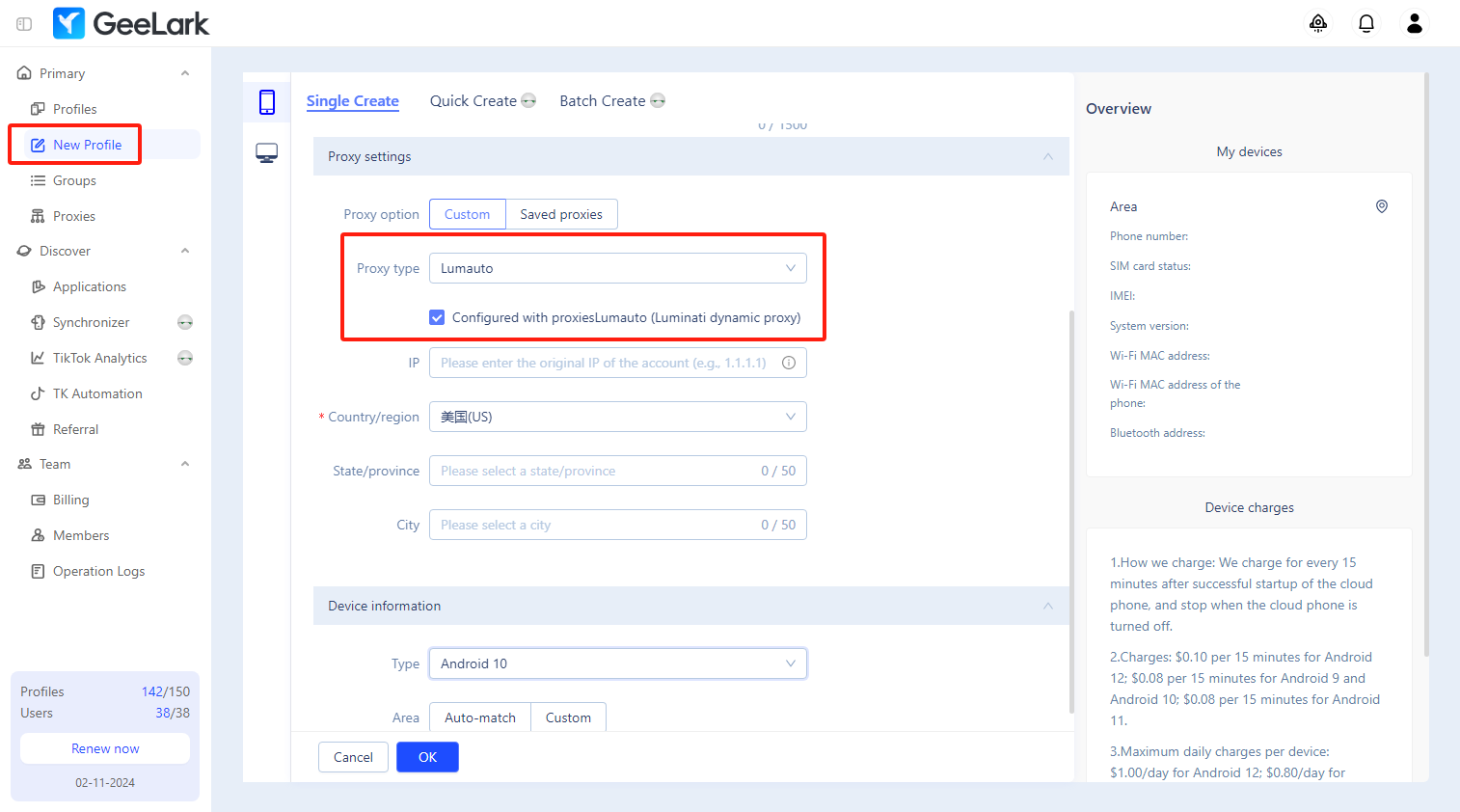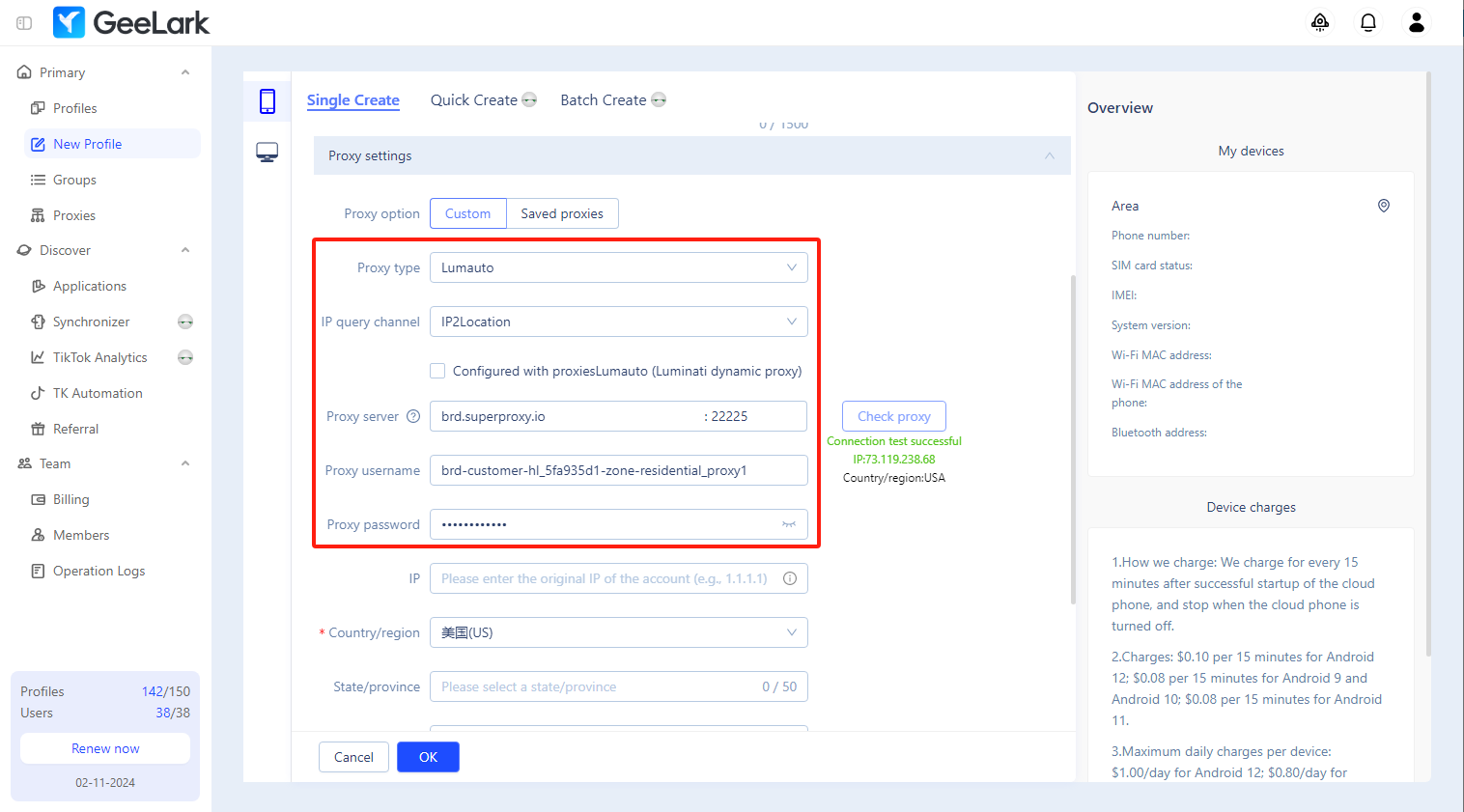GeeLark Proxy Integration
How to set up Bright Data proxies in GeeLark
GeeLark is the industry’s first mobile antidetect solution. With GeeLark, you can effortlessly manage multiple accounts on cloud phones without the need for physical devices. Each cloud phone functions like a real smartphone, allowing you to save on device costs while simplifying account management.
In this article, we will introduce how to set up Bright Data static and rotating proxies in GeeLark.
Download GeeLark
Download the GeeLark app and create a new account to get started.
Bright Data proxy integration
Static proxy
- Log into your Bright Data account, choose the type of proxies you wish to use, and click “Get started.” Once you’ve created a proxy channel, select it to edit and get the proxy information.
- Open the “Configuration” tab, then click “Download IP’s list” to save it as a TXT file
- Open the downloaded TXT file to view the proxy information. Each line begins with “brd.superproxy.io beginning” and contains complete proxy details, including the proxy host, port, username, and password.
- Click “New profile”, and fill in the profile name, group, tags, and other information.
- Choose the “Custom” proxy option and select the “HTTP” proxy type. Then, enter the proxy information obtained in step 3. Finally, click on “Check proxy” to verify the connection.
- Choose the desired cloud phone type and configure the cloud phone area. Click “OK” to complete the profile creation.
Dynamic proxy
- Create a rotating proxy channel, then enter it to get the proxy information.
- Head to the “Proxies” section and open the “Proxy configuration” tab. Fill in the information required from the previous step, then click “Save settings”.
- Click “New profile”, and fill in the profile name, group, tags, and other information.
- Select the “Custom” proxy option and “Lumauto” proxy type, then choose a needed country/region.Note: If you haven’t added the Bright Data dynamic proxy (Luminati) in the “Proxies” section of GeeLark, make sure to uncheck the “Luminati dynamic proxy” box.
- Choose the “Custom” proxy option and select “Lumauto” as the proxy type. The proxy host and port will be set up automatically, so you only need to enter your Bright Data proxy username and password. After that, select your desired country or region, and click “Check proxy.”
⚠️Important note: If you are using Bright Data’s Residential Proxies, Web Unlocker or SERP API, you need to install an SSL certificate to enable end-to-end secure connections to your target website(s). This is a simple process, see https://docs.brightdata.com/general/account/ssl-certificate#installation-of-the-ssl-certificate for instructions.
Get proxies for GeeLark
受賞歴のあるプロキシネットワークを搭載
72百万以上の住宅用IPアドレス、クラス最高のテクノロジー とターゲットにする能力 国、都市、運送業者、ASN プレミアムプロキシサービスを開発者にとって最高の選択肢にします
あらゆるニーズに対応するプロキシタイプ
レジデンシャルプロキシ
- 7,200万を超えるIP
- 195カ国で利用可能
- ローテーションに対応する最大級のリアルピアIPネットワーク
- 洗練されたウェブサイトすべてにアクセスしてクローリング
業界No.1のカスタマーエクスペリエンス
毎日新機能をリリース
必要な時にサポートします
リアルタイムのネットワークパフォーマンス ダッシュボード
マネージャー
パフォーマンスを最適化する
お客様のデータ収集目標を満たします
プロキシとデータ収集の分野における業界トップ
毎日650TBの公共データが収集されている
毎日新機能をリリース
世界有数の大学10校のうち7校にサービスを提供
4.6/5トラストパイロット評価